Overview
This role is also known as Flex Admin Role (FAR).
FAR allows you to assign specific administrator privileges to a specific group of users. When logged in as standard users at the MFD, they will have the option to enter the Admin mode and modify the MFD settings that you have specified in the role.
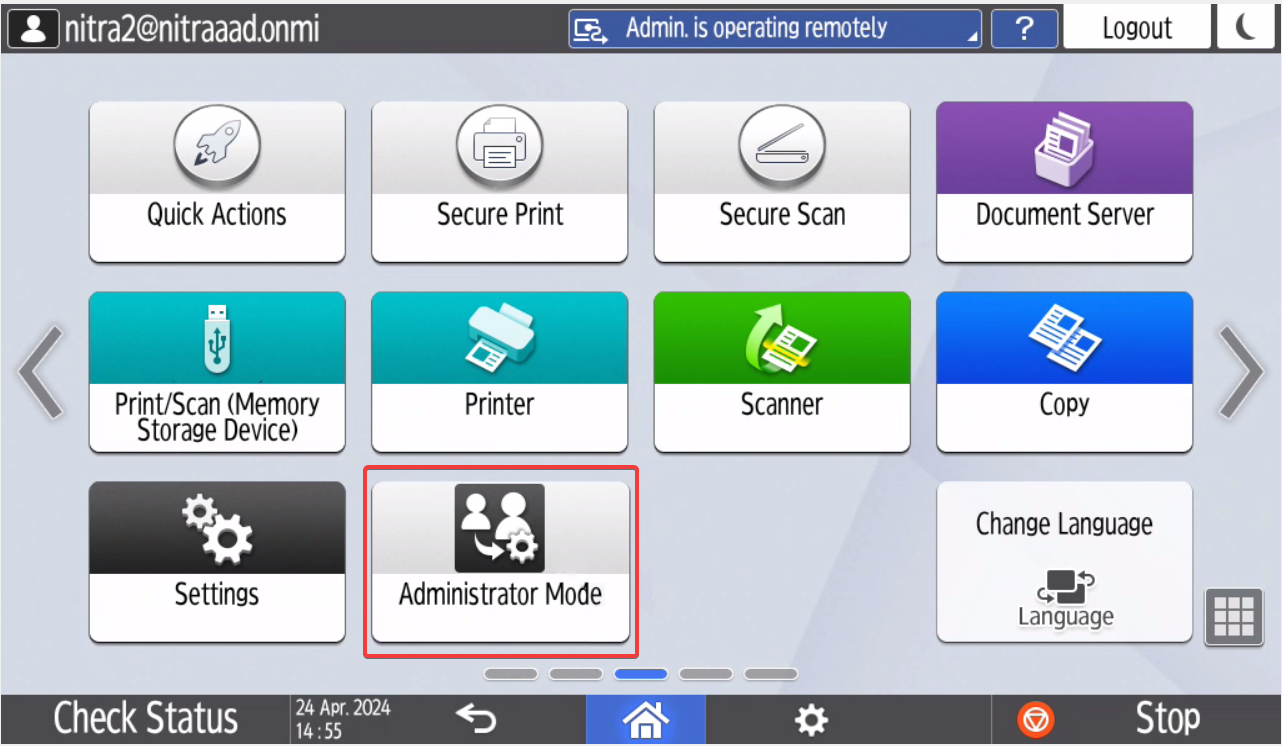
You can assign the privileges and the role either via Web Image Monitor (WIM) or via the CloudStream portal (Extended Device Preferences section).
Limitations
The feature is supported only for Ricoh CloudStream authentication provider. The device firmware must support the Flex Admin Role.
Setting up the External Administrator Setting in WIM
-
Log in to WIM of your Ricoh MFD as machine administrator.
-
Go to Device Management > Configuration > Program/Change Administrator.
-
Set the External Administrator to On.
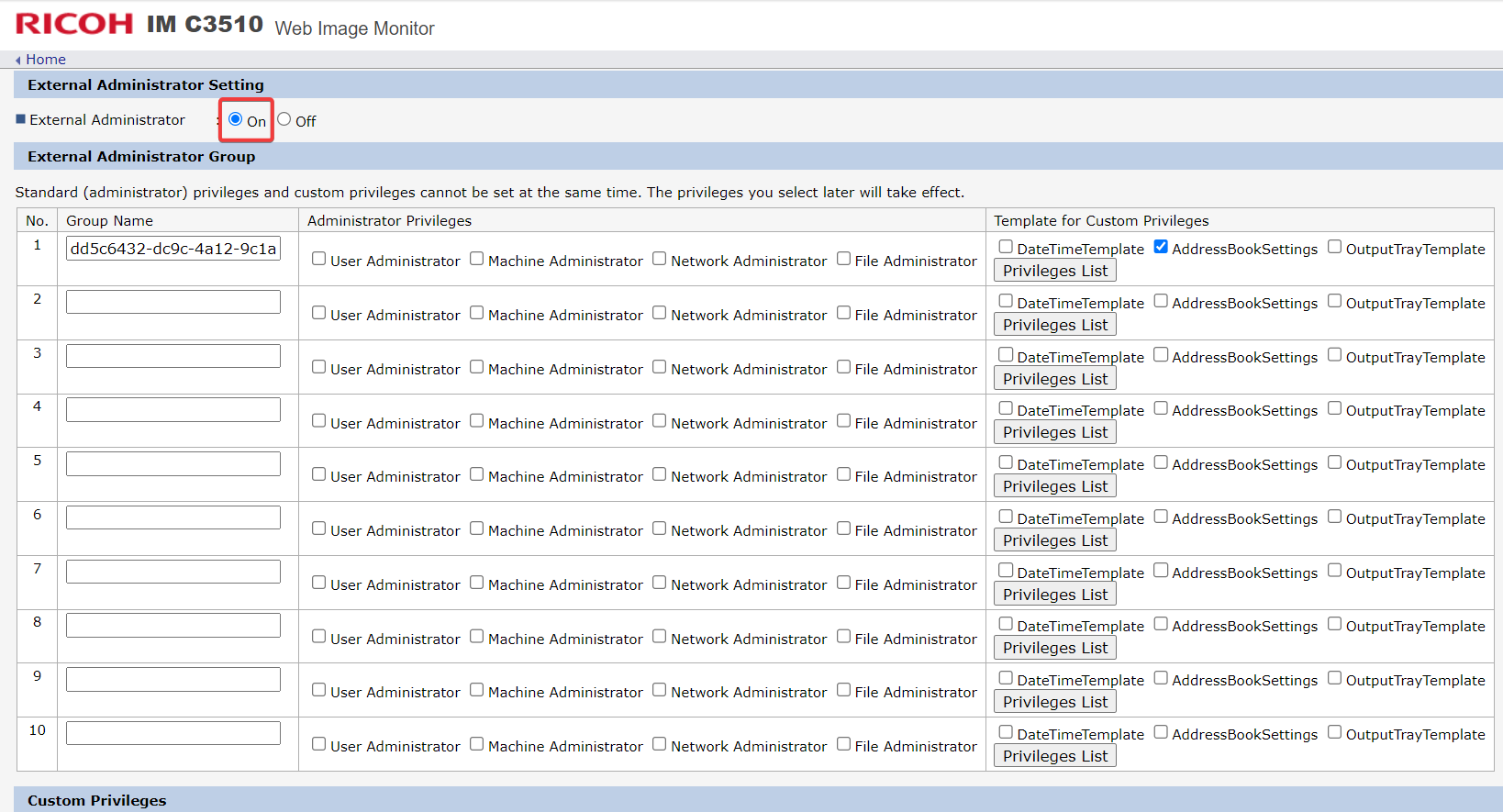
-
Now you can define up to 20 Custom Privileges templates. Select the template you wish to edit or select one of the Not registered slots if you wish to create a new template, and click Register/Change.
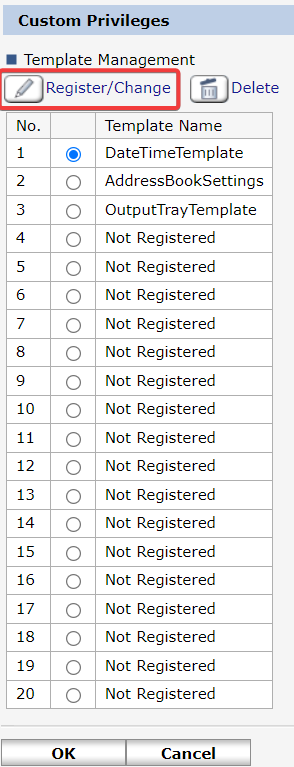
-
Example:
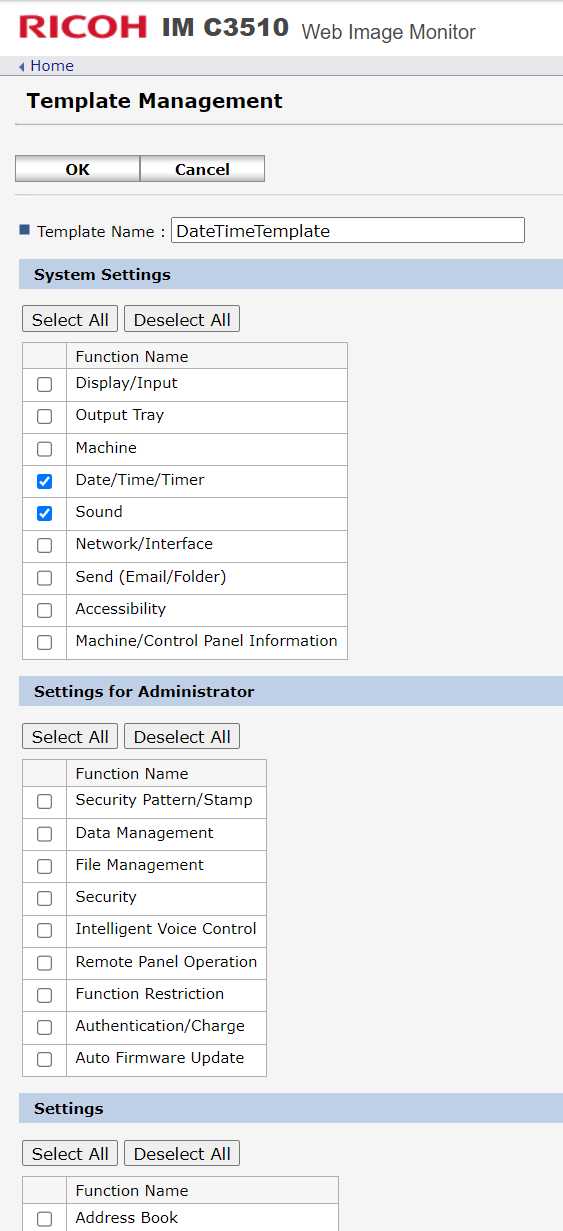
-
When you finish selecting the privileges, click OK to save the role.
-
Assign the role to a group or a user in the External Administrator Group menu.
-
You must restart the MFD in the following cases:
-
If you have changed the External Administrator Setting from Enabled or Disabled or vice versa.
-
If you have selected a new group in the External Administrator Group menu.
-