Target audience: Vendors.
This guide provides you with information on how to create a CloudStream tenant for your customer.
Creating a new tenant (customer)
Editing the invitation message
-
If you wish to edit the invitation message to the customer, go to Settings → General settings → Templates in your CloudStream vendor account.

-
Click the edit icon next to New customer's admin invitation.
-
A new dialog window will open. Edit the Topic, the Subject, and the Body according to your needs. Note that the Body can only be edited in HTML to preserve the formatting.
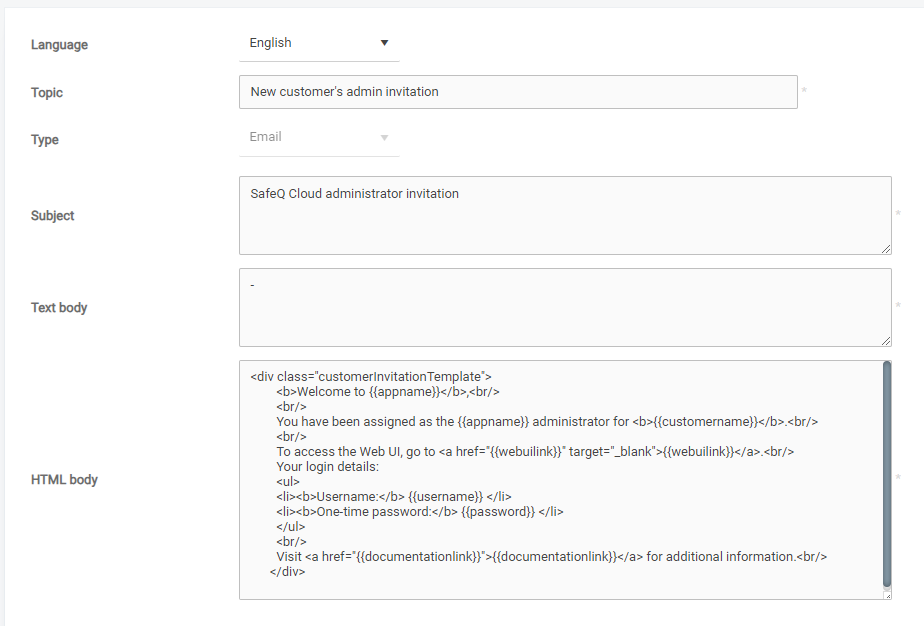
-
You can use the following variables in the template:
Variable
Value
{{appname}}Name of the application based on the branding
{{customername}}Name of the customer
{{documentationlink}}Link to the documentation based on the branding
{{password}}One-time password generated for the admin user
{{username}}Name of the admin user
{{webuilink}}Link to the Web UI of the customer
The template name (Topic) is critical for the system to locate and display the correct template. If the name changes, the system may not find the template, and the "Invitation" button will not be shown. Ensure that the template name remains unchanged to avoid any issues.